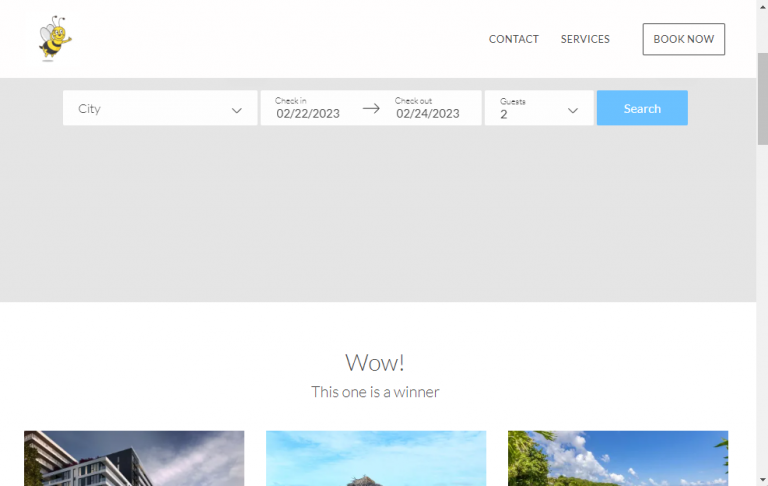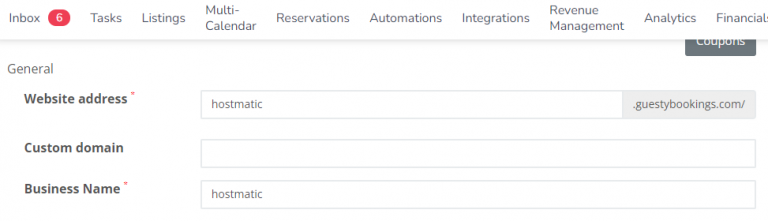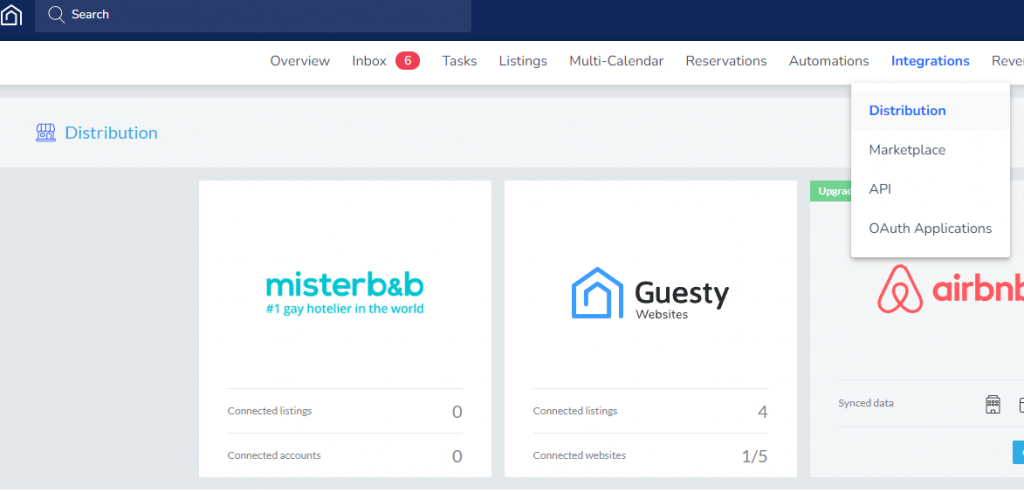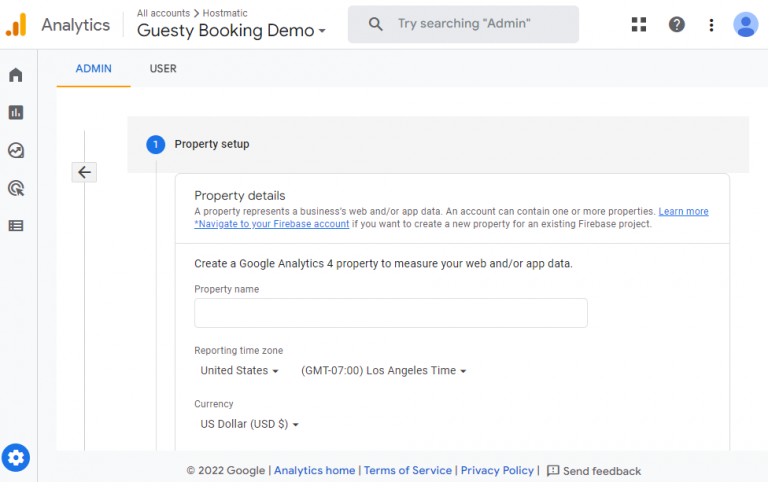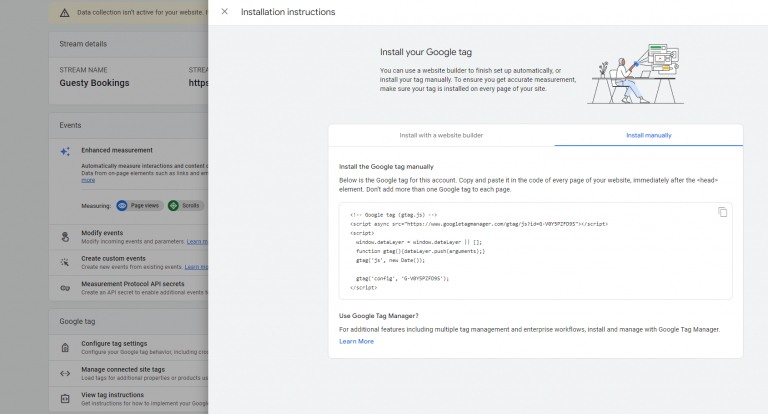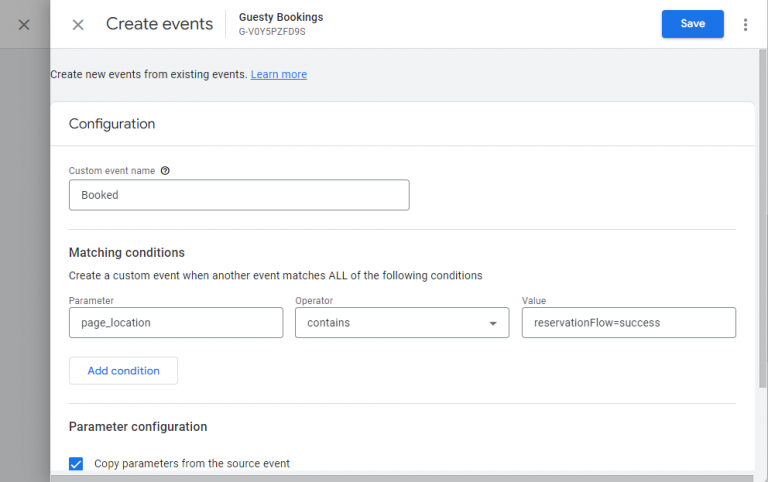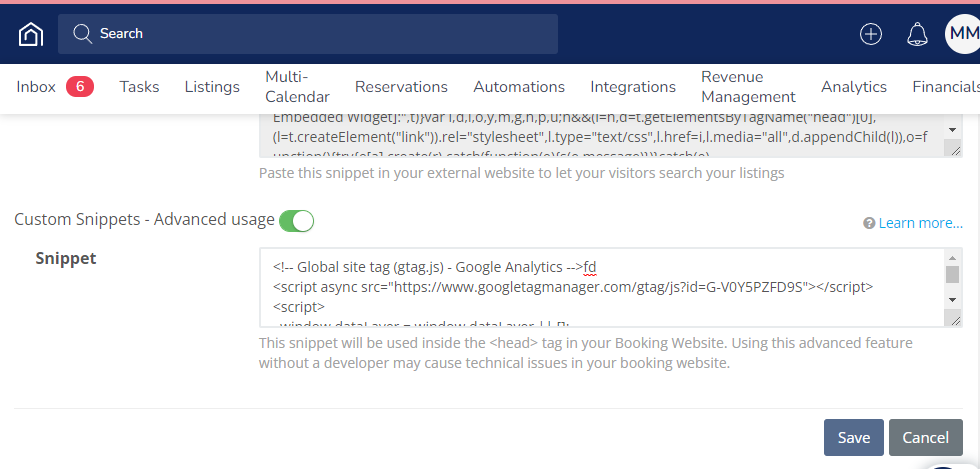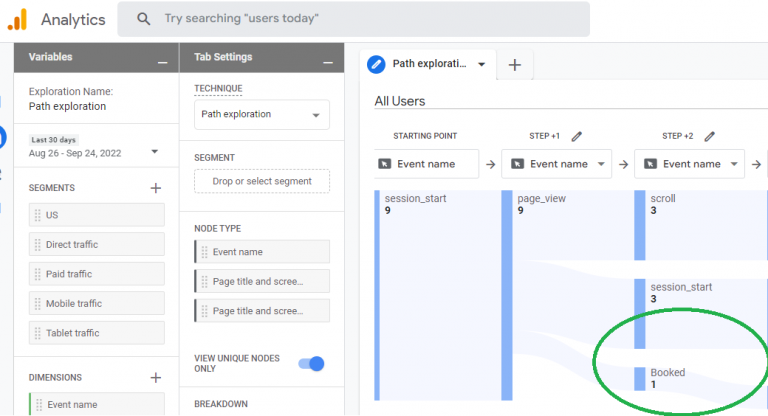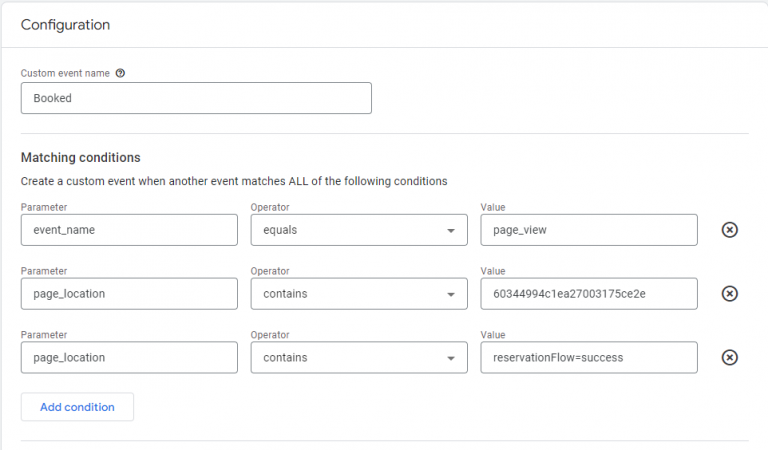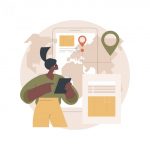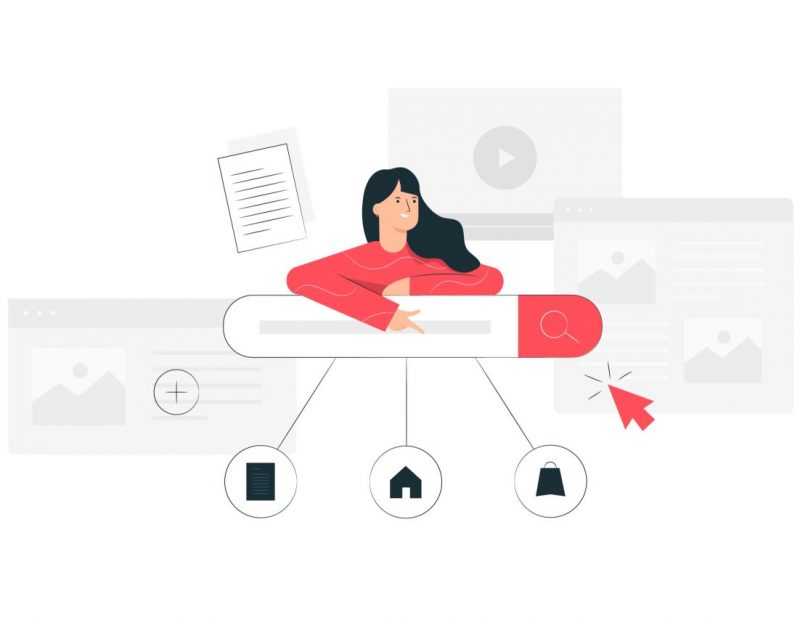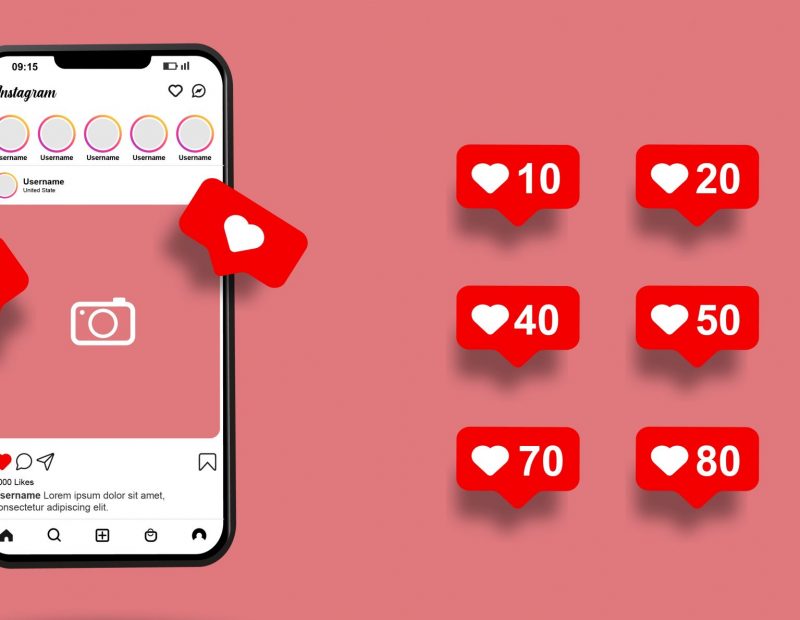Guesty Booking Website + GA4 Conversions
The Guesty PMS Direct Booking Website is a quick and convenient way to get your properties listed on your own direct booking website, hosted directly by Guesty.
Once active, you have a mini website that shows your listed properties with Guesty and would be vacation rental Guests can book directly with your website. This of course means you can save on some of those pesky OTA fees charged by third party booking sites such as Airbnb, VRBO, Booking.com and so on.
You can use either a Guesty supplied domain name (yourname.guestybooking.com) or connect your own domain.
It has enough basic features with a few extras to get started with a direct booking site quickly and is included with your plan subscription. One of those features luckily, is the ability to add a Google Analytics tracking tag.
What we care about as marketers and hosts is the ability to track guest behavior and measure at every opportunity how our marketing efforts are unfolding. How effective our ability to drive traffic is, and what our users are doing while on our booking website.
In this post I’ll go through how to set up an Event on Google Analytics 4 to track Guest bookings from Guesty, and turn them into Conversions for reporting purposes.
What you’ll need;
- A Guesty account
- A Google Analytics account
Guesty booking website setup
If you haven’t already configured a Guesty Booking Website you can read their article here. You’ll find “Guesty Websites” in their dashboard under Integrations -> Distribution.
GA4 property setup
In Google Analytics – create a new property by clicking on the Admin tab and “+ Create Property”. Refer to this guide if you need some help. I’ve called mine “Guesty Booking Demo”.
Copy the tracking code by navigating to either “Data streams -> Click property -> View tag instructions” at the bottom. Sometimes they display in the left hand menu Tracking Info -> Tracking Code. Albeit it comes and goes for me.
Navigate to the bottom of the Guesty Website configuration page by ensuring you’re in Edit mode.
You guessed it – paste the tracking code and hit Save.
GA4 Conversion setup
On the left side menu click “Configure” -> Events -> Create event -> Create”.
Give it a name that makes it easy to identify, I call mine “Booked”.
Note
We’re telling Google that if the page URL contains the string “reservationFlow=success” then we have a successfully booked property and our Event and Conversion are fired. That’s because Guesty uses that string only at the end of the booking process once a guest has actually checked out, working for either a Guesty Website address or Custom domain.
Woohoo!
Advanced booking events
We can create more elaborate Conversion events using other page locations that would measure individual steps in the Guest journey as well as ecommerce like event tracking such as property search, adding to cart, and tracking funnel paths based on property ID.
*One thing to note is that users/bots could potentially land on the success flow URL without actually booking so you could setup the conversion with at least 1 step prior like the “Clicked Book button” below.
Here are the sample Page Locations in Guesty;
- Viewed a listing: https://{bookingsiteURL}/listings/{listingID}
- Viewed listing with selected calendar dates: https://{bookingsiteURL}/listings/{listingID}?endDate=2022-10-17&guests=2&startDate=2022-09-21
- Clicked Book button: https://{bookingsiteURL}/listings/{listingID}/book?endDate=2022-10-17&guests=2&startDate=2022-09-21
- Search bar: https://{bookingsiteURL}/listings?city={city}&endDate=2022-10-17&guests=2&startDate=2022-09-21
- Contact button: https://{bookingsiteURL}/#CONTACT
- Successful booking: https://{bookingsiteURL}/listings/{listingID}/book?endDate=2021-02-23&guests=2&reservationFlow=success&startDate=2021-02-22
Take things a step further
Well, using User segments we can hone in further on the Guest checkout journey by viewing all the pages a guest individually visited leading up to the checkout. Also Funnels will show more in detail about the path guests took.
This can be found under the “Explore” tab. More on funnel exploration at the Google kb.
You can also use Funnel paths to denote Conversions by adding a full path of a guest visiting a listing or conducting a search, then going through checkout. To set this up you would add multiple steps to the Event using a combination of the page locations above.
Conversion per specific property
Lastly, you can add events and conversions using specific listings by including the ID of the listing in the “Value”. This will allow you to track more specific marketing efforts, what’s converting the most, and even what listings are most popular. This can be done with more advanced ecommerce tracking but more on that to come.
Example event tracking of specific property;
Parameter: page_location
Operator: contains
Value: 60344994c1ea27003175ce2e
As you continue to build up direct booking analytics data you’re positioning your vacation rental brand to have more insights into guest behavior and more control over future marketing efforts.
When you have enough booked conversions you can create audience segments that allow you to target similar users with paid ads and even re-target your previously booked guests.
Join our Vacation Rental marketing group on Facebook or leave a comment below to get in on the conversation!